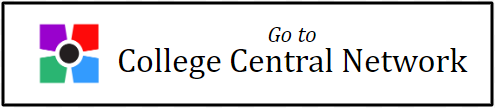Find a Job
Bristol Community College provides all students and alumni with free access to College Central Network (CCN), a convenient, mobile-friendly platform that provides access to great opportunities and resources for developing career management and job search skills.
Regardless of where you are in your journey, CCN has something for you:
- Access a database of employment, internship, volunteer and service-learning opportunities that are posted by local employers for Bristol students and alumni.
- Search for work study (student employment) opportunities.
- Access additional opportunities via Jobs Central.
- Create a résumé using the built-in Résumé Builder or upload your existing résumé.
- Showcase your skills and achievements with a career portfolio.
- Gain practical insights and tips on a broad range of career topics via podcasts, videos, downloadable PDF guides, and articles.
- Maintain full access to CCN after graduation at no cost.
Search for Opportunities
Job Search Agents
Career Resource Library
What kind of jobs can I find and where are they located?
The Career Services office and the Experiential Education Center have established relationships with hundreds of employers across the region. Our employer partners post opportunities year ‘round. You can search for them on the CCN dashboard. Click here to learn how you can search for them.
Can I access CCN on my phone?
Absolutely! You can access CCN on iPhone and Android. Please note that please note that the CCN app is not available in iTunes or the Google Play Store. To add it to your phone, follow these steps:
- You will need your CCN User ID and password to add CCN to your phone.
- First, open the browser on your phone (Safari or Chrome).
- Type “Collegecentral.com/app” in the URL address bar.
- When prompted, type “Bristol Community College” in the School field.
- Enter your CCN User ID and password.
- Follow the instructions to add the CCN app to your phone’s home screen.
- To log into CCN from your phone, simply click on the icon.
- You can search our database of opportunities, access and share your resume and career portfolio, listen to podcasts, watch videos, and download career guides.
How do I create a résumé?
CCN provides lots of resources to help you learn about resume development. You can also create one using the built-in tool. No word processing skills needed!
- From the dashboard, click on My Résumés to open Résumé Central.
- Then, scroll to the bottom and click Résumé Builder.
- Choose your format – Chronological or Functional. (CCN provides information and samples for each type.)
- Enter a name for your résumé and click Build It! Example: John Doe Resume.
- Next, the résumé builder tool will appear.
- You will find step-by-step instructions for using this tool on the CCN dashboard. Locate the Career Document Library. Next, open the Bristol Career Services: Tools folder. Click on College Central Resume Builder Tool. Watch the Career Services calendar for tutorials and workshops on the résumé builder and résumé development strategies.
When activating my student account, I received a message that states, "No account was found based on this information." What should I do?
Career Services pre-registers students soon after enrolling at Bristol. This message can show up when a student is attempting to activate their account before they have been pre-registered. If you receive this message, please follow the instructions below to create a new account. The outcome is the same as activating your account; however, you will simply need to complete the registration form.
- Visit Collegecentral.com/bristolcc.
- Click on Sign Up.
- Enter Student for User Type.
- Enter your Bristol student email address.
- Enter the first part of your email as your User ID. (Example: jsmith11)*
- Create a password.
- Complete the registration form.
* You must use your Bristol credentials for your CCN User ID and email.