Outlook vs Outlook Web App
Scroll Down for Page Content
CONTACT DETAILS
Information Technology Services
ITS@BristolCC.edu
774.357.3333
777 Elsbree Street
Fall River, MA 02720
A209
UPCOMING EVENTS
Which is right for you?
The Outlook Desktop Client (Outlook) provides access to advanced features and options for e-mail, calendaring, and tasks. Outlook Web App (OWA) is an online version of the desktop client which provides access to a large subset of the features available in the desktop client. Which one is right for you?
OWA offers basic functionality for email, calendar, contacts, and tasks as well as access
to OneDrive (storage) and Word, Excel, and PowerPoint Online. By utilizing these
online apps along with OneDrive, you will quickly have access to all of your documents
and information from anywhere in the world as long as you have access to the Internet.
Mobile devices can also be configured to directly access your Office 365 account using
the available apps in the Apple Store or Google Play. Our students and adjunct faculty
predominantly use OWA to access their mail and most BristolCC faculty and staff will find OWA a suitable replacement for the desktop client that can greatly improve access to information.
The Outlook Web App is the perfect tool if you...
- manage your own mail and calendar
- schedule appointments for yourself or meetings with others using the schedule assistant
- need access to your account on-the-go
- want seamless access to all Office 365 features, including OneDrive (cloud storage)
- would like to have the same look and feel regardless of where you access your email
- rely on alerts via your phone for meetings and appointments and not via pop-ups on
your desktop system
Outlook must be installed on your computer or laptop and configured to your Office 365 account.
The desktop client is only accessible from the machine on which it is installed. It
does have some advanced features that some users may need access to and in certain
cases is better solution than OWA. One important note is that because of the way it was originally designed Outlook does currently experience issues with slow performance and occasional hanging that
OWA does not experience.
The Outlook Desktop Client may be beneficial if you...
- manage a department email account or someone else’s email account
- need access to a department calendar or manage others’ calendars
- schedule complex meetings on a regular basis (i.e. recurring) with large numbers of people
- copy and paste email lists from Excel into messages or to create contact groups
- frequently do mail merges with Excel files to send email to large groups
- manage the workflow of others (i.e. student employees) using Tasks
- use keyboard shortcuts extensively (only a limited number are available in OWA)
- have a visual challenge that requires greater contrast
- do not need seamless access to OneDrive (cloud storage)
You will always have access to your Office 365 account through the Internet and the
Outlook Web App. Also, you may choose to use the desktop client for some functions
and use the Web App for others. Actions performed in the desktop client (such as
replying to email and scheduling appointments) are reflected in the Outlook Web App
and vice versa.
In ITS a few of us have completely migrated to OWA, others still use Outlook, and others are using some combination of the two. If you would like to take advantages of all the things Office 365 has to offer and just need access to basic email/calendar functionality we encourage you to try OWA. It is easily accessible via the college web page or from within the portal. On the other hand, if the functionality of your job is better aided by Outlook or you’re just happy using Outlook you can continue using it and just enjoy all the extra space.
Mobile Access to your O365 Email
Setting up access to your O365 mailbox via a mobile device (mobile phone or tablet device) is quick and easy. In order to do this you have two choices. You can use the email app that comes natively with your mobile device or you can download the Outlook app that is available via the Apple App Store or Google play depending on your device. Currently ITS recommends downloading the Outlook app and using it instead of the native email app on the phone. Outlook has better integration with your BristolCC calendar, features a ‘scheduling assistant, and provides access to any O365 group you may be a part of.
One important piece of information that pertains to whichever app you choose to use is what you enter for your email account during the setup process. When prompted for your email address be sure to use your BCCLogonID@BristolCC.edu (jsmith12@bristolcc.edu) and not First.Last@bristolcc.edu (john.smith@bristolcc.edu).
For more information on how to setup your particular device please check the following link.